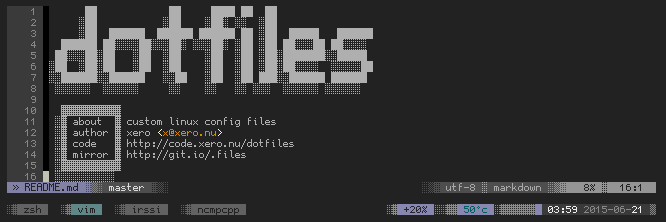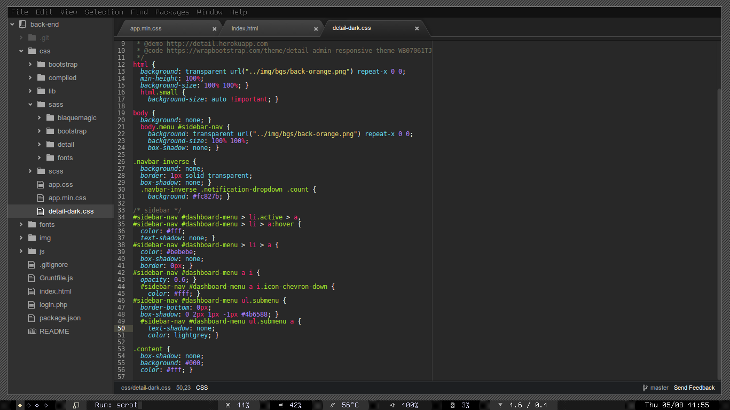legend of zelda ascii/ansi art
art :: as a member of blocktronics
my love of ansi/ascii art has been growing lately. i've joined up with the prolific group blocktronics aka 67. my first scene release is in artpack #16 "block n' roll".
Read: legend of zelda ascii/ansi art »
bbs scene
art :: the roots of ansi/ascii art
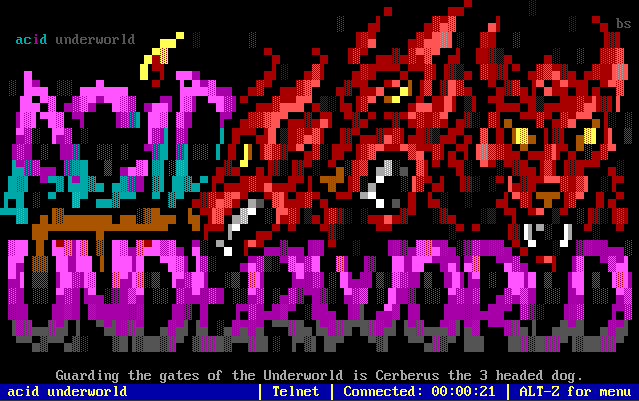
i've been a long time fan of text mode art. i got my first glimpse into that world back in the nineteen hundred and nineties, with groups like ACiD and remorse. back in pre-modern internet days we had to dial up a BBS (bulletin board system) to chat or download files. over time, these systems became either mail/chat hubs or w4r3z distros. because of the questionable legality of some of these releases a login system was added to all BBS' (though many supported a "guest" login"). some had open registration while others were invite only.
Read: bbs scene »
vim
notes :: why i use an editor from the 1990's
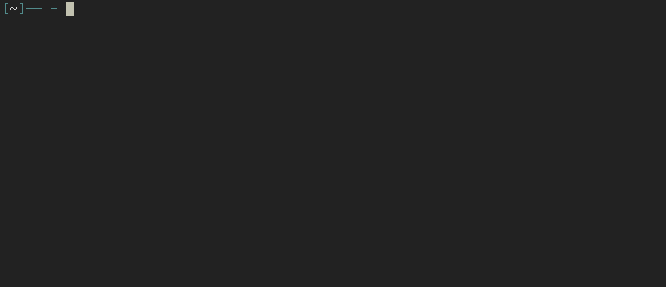
contents
- editor vs ide
- simple
- everywhere
- vim
- help
- configurable
- extensible
- multiple files
- interface
- shell commands
- file searching
- random vim tips
- learning & tutorials
- wrap up
Read: vim »
arch linux
lab :: install guide
this is my arch linux install guide. it's not meant to replace the beginners guide or the install guide, but act as a quick overview of exactly what the install process entails. hopefully this will encourage those intimidated by the terminal only install process.
this setup is for my HP Envy 6t-1000 laptop. it has a 32gb ssd drive with two partitions for boot and / and the other 500gb hdd is my home. my laptop has plenty of ram so i do not use a swap. my laptop also has UEFI bios and will cover it's install procedure.
boot to the install medium and you will be greeted by the prompt:
root@archiso ~ #Read: arch linux »
managing your dotfiles
lab :: with gnu stow
in the *nix world programs are configured in two different ways, via arguments in the terminal or text based configuration files. programs which have many options like your shell, window managers, or even text editors are configured on a per-user basis with files in your home directory ~. in unix like operating systems any file or directory that starts with a period or full stop character is considered hidden, and in a default view will not be displayed. thus the name dotfiles. it's been said of every console user:
you are your dotfiles
i manage mine with gnu stow, a free, portable, lightweight symlink farm manager. it allows me to keep a versioned directory of all my config files that are virtually linked into place.
Read: managing your dotfiles »
atom editor linux install
lab :: running github's open source text editor
atom is a "hackable text editor for the 21st century" created by the team at github. it's designed to be customizable, but also usable without needing to edit a config file.
this quote really sums it up perfectly:
because we spend most of our day in a text editor, the single most important feature we wanted in an editor was extensibility. atom is built with the same open source technologies used by modern web browsers. at the core of atom is chromium, the open source project behind google chrome. with that comes all the power and innovation being developed for the web. but more importantly, extending atom is as simple as writing javascript and css, two languages used by millions of developers each day.
atom.io
Read: atom editor linux install »
cron jobs
lab :: automating tasks in linux
cron jobs are automated scripts that run at a specified date/time, or on a specified interval.
anything that can be executed in the terminal on the server can be run as a cron job (this includes commands, applications, scripts, etc).
crontab is the command used to create/view/modify/remove cron jobs.
- crontab -l lists all scheduled jobs
- crontab -e allows you to edit jobs
- crontab -r will delete *all* your active jobs!
once the crontab file has been edited the cron daemon will automatically read it and update it's job que to match the file. you should see the message:
crontab: installing new crontab